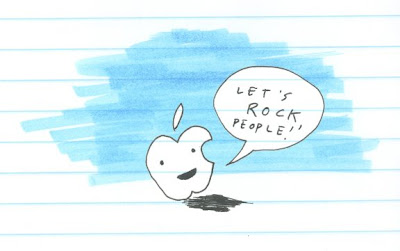
So here's my tutorial on tagging, packaging and uploading a mixtape. Unfortunately for you PC people out there (I'm looking at you, John Hodgman), I'm a Mac zombie, so all my instructions are for that OS. I have submitted a request to IT (aka: my cousin, Ben, the engineering student) for a PC tutorial, and that should be up sometime soon. In the mean time, all you Mac people can follow along to make your very own awesome mixtape. It's as easy as pie which is apparently easy, though I've never made one. Are pies easy? I've heard that Earth girls are, but what about pies?
Anyway, here's how I make the magic happen. There's most assuredly a more elegant way of doing it, as I have a tendency to do things the hard way, but this is the method I've cooked up over the last year and it works for me, so, yeah.
You get what you pay for, people.
What you'll need:
* A kickin' playlist
* An iPod or some sort of iDevice
* iTunes
* A program to get your music from your iPod to your computer like iPodDisk (which I haven't used, but it's free) or Senuti (which is great but I guess is no longer free)
* Album artwork of some sort (optional, but come on, just do it)
What to do:
Take your beautiful, perfect playlist and pull it onto your iPod. You'll have to have it set to "Manually manage music and videos" to do this.
Okay, now that it's on there, you can edit the tags without worrying about totally jacking your music library. You essentially made a copy of those tracks when you moved it to your iPod.
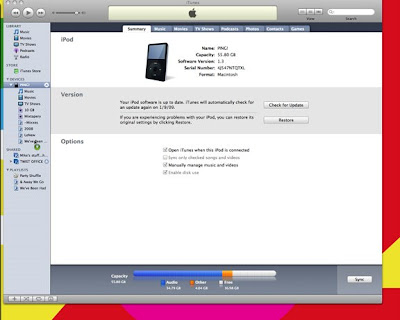
Next, select all the songs in your playlist (Command + A). Get the info on them (Command + I). iTunes is gonna freak and ask you if you really want to change the info for different items, unless you've already disabled this feature. Just say "yes." Now, here's how I set up my mixxes:
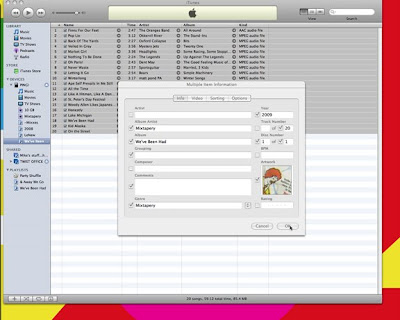
Artist: Leave blank
Year: 2009
Album Artist: Mixtapery
Track Number: Just put in the last number (for me, the magic number is 20)
Album: Input title
Disc Number: 1 of 1
Grouping: Leave it blank AND click the box next to it. This will overwrite any other grouping tag the individual file may have and solve some possible formatting issues.
BPM: Leave blank
Composer: Leave blank
Artwork: Pull your artwork into here. Tip: You can just pull the file in from Finder.
Comments: Leave blank AND click the button.
Genre: Mixtapery (I do this so because I have a Smart Playlist of mixxes in my library, plus it makes finding mixxes easier)
Rating: Leave blank AND click button
This next part is important: Find "Part Of A Compilation" and click Yes (if you're using iTunes 8, go to the Options tab and pull down Yes). This makes it so all your artists on the mix are in one place rather than having 20 artists tagged for the album. Keeps yr iTunes nice & tidy.
Click OK.
Okay, so that's done. But there's one part that's left. See, the tracks still have their track numbers from all of the albums they came from instead of the order you so meticulously crafted. Let's fix that.
Select ONLY the first song in your playlist. Get its info (Command + I). Change the Track Number to 1. Press Next in the bottom right corner. Continue updating the track numbers in order until you hit the end. Click OK. Perfect. Give yourself a pat on the back. You deserve it.
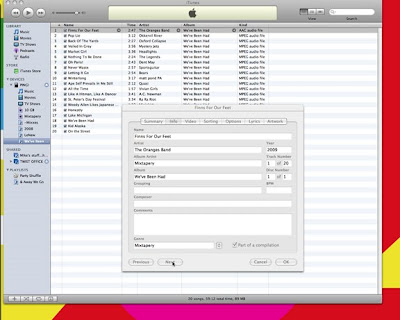
Okay, we're almost there. Now take that playlist and move it back into your library using whatever program you need to. Now, select the album from your library, not the playlist. It will be listed under Compilations if you're set up that way, or just search the album title. Go to View > Options (Command + J) and turn on "Kind." This will tell you which of your files are formatted as MPEG (MP3s) and which are AAC (Apple's encoding method). I like all my files to have the same file kind, which for me is AAC. It sounds fine and takes up less space.
Select the "Kind" column to separate the AAC from the MPEG. Select the MPEG files and control-click them. Select "Create AAC Version" from the menu (or "Convert to AAC" if you're using an older version). Let iTunes work its magic. WARNING! DO NOT re-rip your AAC files to AAC. They will sound crappy and your mix will be ruined. Ruined!
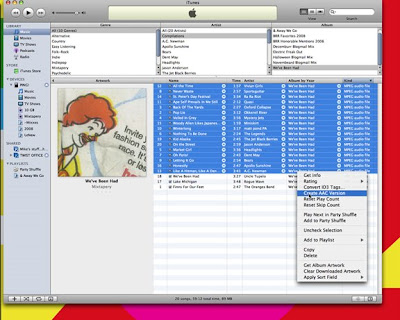
Once they're all converted, delete your MPEGs and move them to the trash. You don't need them.
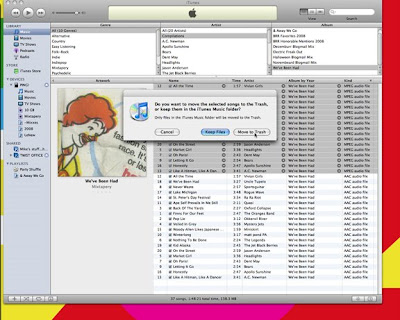
Now we're ready to zip this up and upload it. Go to Finder > Wherever you have your iTunes library > Compilations and scroll for your album title. Once you find the folder, select it, control-click it and select "Create Archive of ...". Let your computer work it's magic.
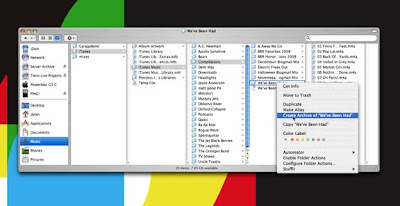
Once I do this, I remove any spaces in the file name so as to eliminate any PC/Mac issues. Keeps your paths tidy, people.
Now you have a zipped file that you can upload to Mediafire or MegaUpload or wherever you choose.
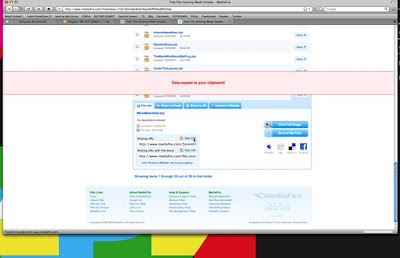
Post the link on your blog and/or e-mail the link to me. I will include it in my Monthly Mixtape Brigade round-up post as well as including it in the Monthly Mixtape Brigade Master List, accessible by clicking on the icon in the sidebar.
Last step: Party.
And there it is. Hope this helps. Leave any ?s in the comments section.

3 comments:
Hello. I have a comment and a question/suggestion.
Comment: The Windows MixxMaking Tutorial (coming soon) will follow almost the same format.
Question: Could you please number the steps, save them to some sort of file (perhaps .PDF?) and then give us a link so we can download the file then use it as we work our way through the process?
Ben, I will try and do that PDF listy-thingy.
mercee bokoo
Post a Comment